- COMPOSITION NOTEBOOK
- Guides
- How to Upgrade Your Notebook Setup for Maximum Productivity
How to Upgrade Your Notebook Setup for Maximum Productivity
- Category: Guides

Did you know that studies show a cluttered workspace can reduce productivity by up to 50%? This step-by-step guide on “How to Upgrade Your Notebook Setup for Maximum Productivity” will help you transform your workspace into a productivity powerhouse. By following practical tips on organizing your workstation, optimizing your notebook’s performance, and incorporating ergonomic accessories, you’ll create an environment that fosters focus and creativity. Whether you’re a student or a professional, these upgrades will ensure you can tackle tasks with ease and efficiency, making the most of your valuable time.



Table of Contents
Toggle1. Assess Your Current Setup
Evaluate your current notebook setup thoroughly. Assess the layout of your workspace, noting how everything is arranged. Check the distance between your eyes and the screen, ensure your chair is at a proper height, and confirm that your keyboard and mouse are within easy reach. Identify existing accessories, such as stands, external keyboards, and lighting solutions. Take a moment to document any elements of your setup that contribute to discomfort or distractions. For example, consider:
- The position of your screen relative to your seating
- The type of chair you use and its adjustability
- The presence of supportive accessories like wrist pads or footrests
- Any clutter or visual distractions in your environment
Identify pain points that affect your productivity. Note experiences of discomfort, such as neck strain or difficulty focusing due to noise or visual distractions. Observe your posture while working; this can provide insight into potential changes needed for support. Also, think about the overall ambiance of your workspace: Is the lighting adequate? Are you close to windows or other sources of noise? Gather this information to build a comprehensive picture of your current setup, which will serve as a valuable reference point for implementing effective improvements down the line.
2. Invest in Quality Accessories
Invest in a comfortable keyboard that supports your typing style and minimizes strain on your wrists. Look for options like mechanical keyboards, which provide tactile feedback and often come with customizable keys. Consider ergonomic designs that have a split or curved shape to promote a natural hand position. For instance, check out keyboards from brands like Logitech or Microsoft that are frequently recommended for their lumbar support features. Set it up within easy reach of your laptop to encourage a neutral wrist posture while you type.
Choose an ergonomic mouse that fits comfortably in your hand and supports a natural grip, reducing the risk of repetitive strain injuries. Mice designed for ergonomics often have a contoured shape and may include additional buttons for shortcuts, which can enhance efficiency during long periods of use. Look at options like the Logitech MX Master series or the Anker Vertical Ergonomic Mouse that are well reviewed and appreciated for their comfort. Lastly, invest in a reliable laptop stand that allows you to adjust the height of your screen to eye level, ensuring that you maintain proper posture. A stand like the Rain Design mStand or the MOFT Laptop Stand is lightweight and portable, allowing you to create a more ergonomic workspace whether you are at home or on the go.
3. Optimize Your Display
Consider adding an external monitor to enhance your productivity and expand your screen real estate. Connect the monitor to your laptop using the appropriate cable, such as HDMI or DisplayPort. Once connected, navigate to your display settings by right-clicking on the desktop and selecting “Display settings.” Choose the option to “Extend these displays” to use both screens for multitasking effectively. Rearrange the display order if needed, so your cursor moves seamlessly between screens. Adjust the resolution on the external monitor to match its capabilities for the best visual experience.
Adjust your notebook’s display settings for optimal brightness and contrast if adding a monitor isn’t feasible. Open the display settings from the desktop context menu and locate the brightness slider; move it until the display is comfortably bright without being harsh on your eyes. Next, find the contrast settings, usually under advanced options, and modify them to enhance clarity and reduce eye strain. If available, consider applying an anti-glare screen protector to your notebook; this can significantly minimize reflections and improve visibility in bright environments. Adjust these settings periodically based on changing lighting conditions for consistent comfort.
4. Organize Your Workspace
Eliminate clutter by regularly assessing your workspace. Start by removing all items that do not belong on your desk. Sort through papers, tools, and miscellaneous objects, tossing or filing away anything unnecessary. Keep only essential items within reach, such as your computer, notepad, and a few pens. Designate specific areas for items like books or reference materials, and utilize under-desk storage if available. This decluttering effort will create a more serene environment, allowing your mind to focus on the tasks at hand without distractions.
Utilize cable management solutions to keep cords tidy and out of the way. Gather all your charging and connection cables, and secure them with cable ties or clips to prevent tangling. Consider using cable sleeves or raceways to hide cords along walls or under the desk, enhancing the visual appeal of your workspace. Additionally, add storage solutions such as drawer organizers or shelves to maximize space efficiency. Store similar items together in labeled drawers or bins to facilitate quick access. An organized workspace helps streamline your workflow and fosters a more productive atmosphere.
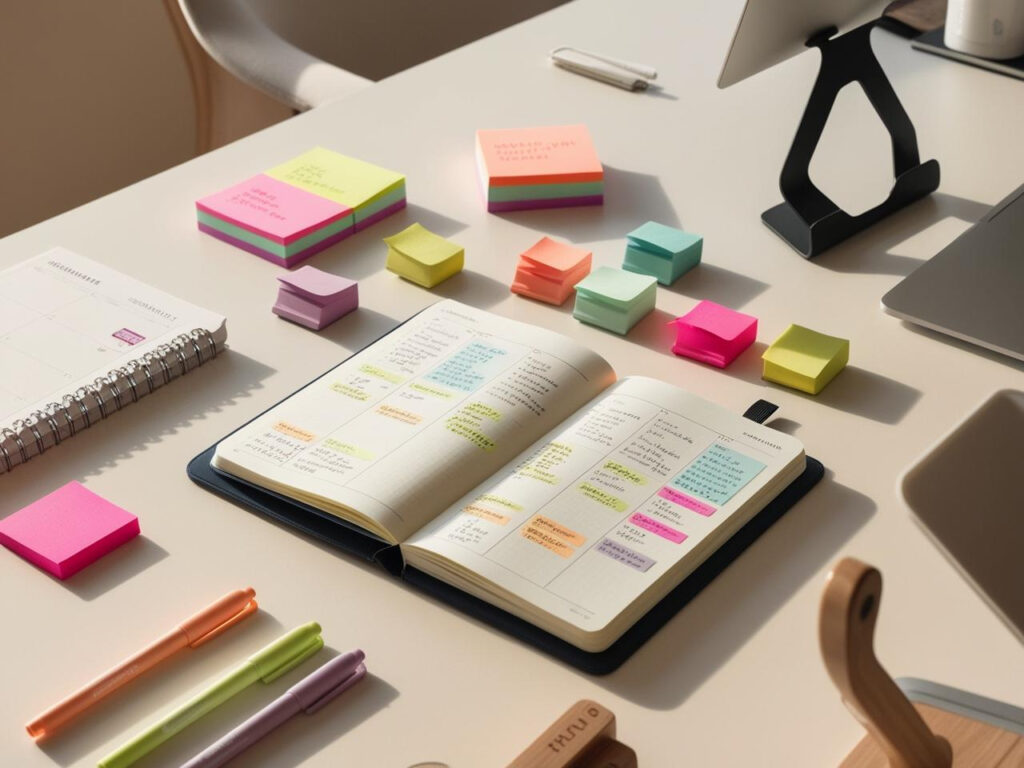
5. Incorporate Productivity Tools
Identify the productivity tools that best suit your needs. Explore various task management apps such as Trello, Asana, or Todoist, which allow you to break down your projects into manageable tasks. Create boards or lists to organize your tasks by priority and deadline. Use labels, tags, or due dates to enhance visibility and tracking. Regularly update your progress within the app and adjust deadlines as needed to stay on track. Consider integrating these tools with your calendar, so you receive reminders and notifications, which will further keep you accountable.
Utilize note-taking software like Evernote, OneNote, or Google Keep to capture ideas, meeting notes, and research material quickly. Organize your notes into clearly labeled notebooks or categories for easy retrieval. Use bullet points, checklists, or tags to structure your notes and make them visually accessible. Embrace time management tools like Pomodoro timers or time-tracking software to measure how you spend your hours. Set specific intervals for focused work sessions, followed by short breaks to maintain productivity. Regularly review your time logs to identify areas for improvement and adjust your workflow accordingly.
Achieving Optimal Efficiency
In conclusion, enhancing your notebook setup is key to boosting productivity and creating a comfortable workspace. By implementing the strategies outlined in this post—from ergonomic adjustments to optimizing digital tools—you can significantly improve your work efficiency. Don’t forget to periodically evaluate your setup to ensure it continues to meet your evolving needs. With a well-configured environment, you’ll find yourself better equipped to achieve your goals and maximize your output.
Essential Equipment Needed
- External monitor
- Laptop stand
- Wireless keyboard
- Wireless mouse
- Cable management solutions
- Desk organizer
- Noise-canceling headphones
- Task lighting
- Productivity apps (e.g., time management, task lists)
- Ergonomic chair
- USB hubs
- Portable external hard drive
- Screen protector
- Power strips
- Cleaning supplies for electronics
Maximize Your Efficiency
- Choose a Dual Monitor Setup: Expanding your screen real estate can significantly enhance multitasking capabilities
- Use a Comfortable Stand: Elevate your notebook to eye level to promote better posture and reduce neck strain
- Invest in an Ergonomic Keyboard and Mouse: A comfortable keyboard and mouse can improve typing speed and reduce wrist fatigue
- Organize Your Workspace: Keep your desk clutter-free with cable management solutions and organizing tools for a more focused environment
- Optimize Software Tools: Use productivity apps for task management, note-taking, and time tracking to streamline your workflow
- Upgrade Your RAM: Increasing your notebook’s RAM can improve performance and allow for smoother multitasking
- Use External Storage: Invest in an external SSD or cloud storage for quick access to files and enhanced storage capacity
- Regularly Update Software: Keep your operating system and applications updated to improve security and performance
- Implement a Consistent Backup System: Set up automatic backups to safeguard your data and minimize potential disruptions
- Personalize Your Environment: Incorporate elements like plants or artwork that inspire you and make your workspace feel inviting
- Use Noise-Cancelling Headphones: Block out distractions with good-quality headphones while you focus on your tasks
- Set Up a Task List: Prioritize your daily tasks with a digital or physical to-do list to keep your goals in check
- Utilize Keyboard Shortcuts: Master keyboard shortcuts for your operating system and applications to increase efficiency
- Maintain a Clean Operating System: Regularly clear out unused files and programs to keep your notebook running smoothly
- Create a Work-Life Balance: Designate specific times for work and breaks to maintain productivity without burnout
Maximize Your Productivity with Essential Notebook Accessories
- Choose the Right Notebook: Start with a notebook that suits your needs, whether it’s lined, blank, or grid paper. Consider the size and binding that you find most comfortable to use
- Select Essential Accessories: Opt for basic accessories such as pens, highlighters, sticky notes, and tabs. These tools help you organize your notes and highlight important information effectively
- Utilize a Notebook Cover or Case: Invest in a notebook cover or case to protect your notebook from wear and tear. This also allows you to store additional accessories like pens and sticky notes conveniently
- Incorporate Page Markers and Tabs: Use page markers or sticky tabs to easily navigate your notebook. This makes it simple to find important sections or topics at a glance
- Experiment with Decorative Elements: Enhance your notebook by adding washi tape, stickers, or personalized artwork. This can make your note-taking experience more enjoyable and motivate you to keep using it regularly
Essential Add-Ons for Your Notebook
How do laptop stands improve ergonomics for notebook users?
Laptop stands improve ergonomics for notebook users by elevating the screen to eye level, which helps reduce neck and shoulder strain. By positioning the laptop screen at a more comfortable height, users can maintain better posture, minimizing the risk of musculoskeletal issues from prolonged use. Additionally, many laptop stands allow for adjustments in angle, which can enhance viewing comfort and reduce glare. This promotes a more neutral wrist position when typing, further alleviating discomfort and potential repetitive strain injuries. Finally, using a laptop stand encourages the use of an external keyboard and mouse, which can further enhance ergonomics by promoting a better overall workstation setup.
RELATED POST
Composition Notebook by Pieffeweb | Cookie Policy | Privacy Policy | Disclaimer






